
Trend Strength - attempting to find strongly trending stocks and quantify the trend
Published at : October 18, 2021
Trend Strength
In this BullCharts User Group webinar meeting we set out to explore the variety of Trend and Trend Strength chart (technical analysis) indicators and charting tools to help us identify the strongest performing stocks.
This video is an edited version of the recording at the Sept 2021 BullCharts User Group meeting. It includes a multitude of examples and scenarios. A list of the many tips (like a list of contents for the video) follows here:
*** VIDEO CONTENTS ***
(1) TIP: The BullCharts Tooltip can be disabled, or enabled. See menu option: Tools - Preferences - “Show chart tooltips...”. But having it enabled can cause problems if you have a lot of text inside BullCharts Text boxes (see video recording at the 1 minute mark).
(2) TIP: How to change the default values for the appearance of a BullCharts tool. eg. change the straight line segment, or Moving Average indicator, etc., to always be a dotted line and a different colour (at 8 min)
(3) TIP: Use the BullCharts Trend Ruler to show the percentage change over time (at 9.5 mins).
(4) TIP: When inserting an indicator, use the menu option: Insert - Indicator, or use the keyboard shortcut: (Ctrl)+i (from 11 minutes).
(5) TIP: How to more quickly navigate the long list of indicators when adding to the price chart (11min 30sec).
(6) TIP: When inserting an indicator, click on ‘Next’ to change various parameters such as the “Location” of the indicator (eg. on the Price pane, or New pane, etc.) and so on. (12 min)
(7) TIP: “Stack indicators” to literally stack the indicator panes one behind the other (12:40).
(8) TIP: How to find where the BullCharts indicators are stored on your computer, and how to determine which ones are the standard supplied indicators versus the Custom Indicators. It can be useful to know where they are. (17 minutes).
(9) TIP: Use Training Mode (and the Training Mode Toolbar) in BullCharts to cover up the recent price action, and then analysis and ponder the chart. (22:20)
(10)TIP: Add a horizontal line to an indicator (such as the ADX), change the line thickness and colour, and “save as default”. (27 minutes).
(11) Divergence of share price to an indicator. Example shown in the video (35 minutes).
(12) Alan Hull’s HAVROAR and HATROAR indicators (HAVROAR for longer term inVestors and HATROAR for shorter term Traders). (37m40s)
(13) TIP: When looking for an indicator in the long list, you can choose the Author “Category” by scrolling down to the list of authors (past the at 39 minute mark).
(14) Moving Average Oscillator – Shown as a histogram instead of the normal line/curve (42m 40s).
(15) Moving Average Oscillator – Use the indicator properties and the Styles option to change from Histogram to something else (see adjacent screen shot). (45m 20s).
(16) TIP: Note Bearish Divergence, and an example to help clarify. (46 minutes)
(17) John demonstrates how to “colour fill” the areas inside the MACD indicator (46+ minute).
In this BullCharts User Group webinar meeting we set out to explore the variety of Trend and Trend Strength chart (technical analysis) indicators and charting tools to help us identify the strongest performing stocks.
This video is an edited version of the recording at the Sept 2021 BullCharts User Group meeting. It includes a multitude of examples and scenarios. A list of the many tips (like a list of contents for the video) follows here:
*** VIDEO CONTENTS ***
(1) TIP: The BullCharts Tooltip can be disabled, or enabled. See menu option: Tools - Preferences - “Show chart tooltips...”. But having it enabled can cause problems if you have a lot of text inside BullCharts Text boxes (see video recording at the 1 minute mark).
(2) TIP: How to change the default values for the appearance of a BullCharts tool. eg. change the straight line segment, or Moving Average indicator, etc., to always be a dotted line and a different colour (at 8 min)
(3) TIP: Use the BullCharts Trend Ruler to show the percentage change over time (at 9.5 mins).
(4) TIP: When inserting an indicator, use the menu option: Insert - Indicator, or use the keyboard shortcut: (Ctrl)+i (from 11 minutes).
(5) TIP: How to more quickly navigate the long list of indicators when adding to the price chart (11min 30sec).
(6) TIP: When inserting an indicator, click on ‘Next’ to change various parameters such as the “Location” of the indicator (eg. on the Price pane, or New pane, etc.) and so on. (12 min)
(7) TIP: “Stack indicators” to literally stack the indicator panes one behind the other (12:40).
(8) TIP: How to find where the BullCharts indicators are stored on your computer, and how to determine which ones are the standard supplied indicators versus the Custom Indicators. It can be useful to know where they are. (17 minutes).
(9) TIP: Use Training Mode (and the Training Mode Toolbar) in BullCharts to cover up the recent price action, and then analysis and ponder the chart. (22:20)
(10)TIP: Add a horizontal line to an indicator (such as the ADX), change the line thickness and colour, and “save as default”. (27 minutes).
(11) Divergence of share price to an indicator. Example shown in the video (35 minutes).
(12) Alan Hull’s HAVROAR and HATROAR indicators (HAVROAR for longer term inVestors and HATROAR for shorter term Traders). (37m40s)
(13) TIP: When looking for an indicator in the long list, you can choose the Author “Category” by scrolling down to the list of authors (past the at 39 minute mark).
(14) Moving Average Oscillator – Shown as a histogram instead of the normal line/curve (42m 40s).
(15) Moving Average Oscillator – Use the indicator properties and the Styles option to change from Histogram to something else (see adjacent screen shot). (45m 20s).
(16) TIP: Note Bearish Divergence, and an example to help clarify. (46 minutes)
(17) John demonstrates how to “colour fill” the areas inside the MACD indicator (46+ minute).

TrendStrengthattempting








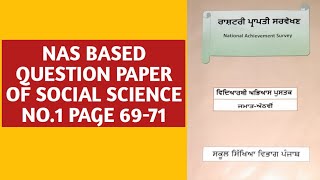

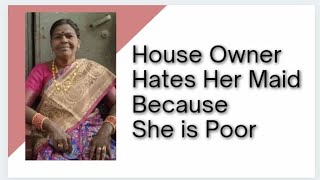




![Chelsea is afraid of Tricky? Animation [MADNESS COMBAT + OC]](https://ytimg.googleusercontent.com/vi/zmnPArnk3qY/mqdefault.jpg)



